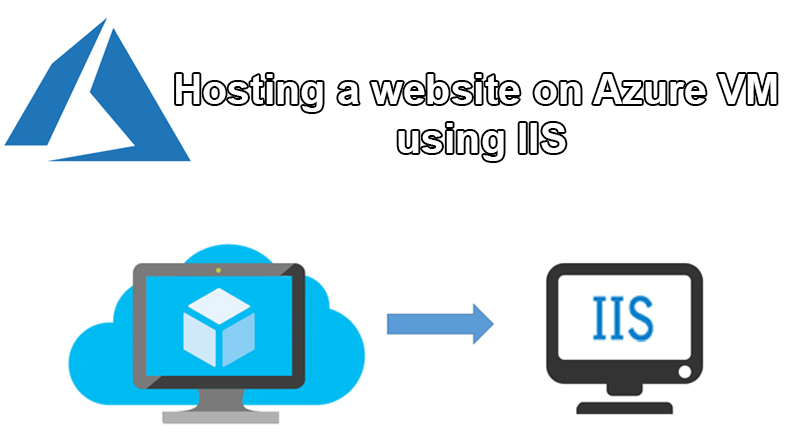How to Deploy a website with Azure virtual machines
Deploying a website using Azure Virtual Machines involves setting up a virtual machine, configuring it, and deploying your web application. Here’s a step-by-step guide on how to deploy a website with Azure Virtual Machines:
- Create a Virtual Machine:
- Sign in to the Azure Portal (https://portal.azure.com).
- Click on “Create a resource” > “Compute” > “Virtual machine.”
- Provide the necessary details, such as VM name, region, image (e.g., Windows Server, Ubuntu), authentication type (SSH key or password), and resource group.
- Choose appropriate VM size based on your requirements.
- Configure networking settings, including virtual network and subnet.
- Review and create the VM.
- Connect to the Virtual Machine:
- Once the VM is created, go to the Azure Portal’s “Virtual machines” section.
- Select your VM and click on the “Connect” button.
- Follow the instructions to connect using Remote Desktop Protocol (RDP) for Windows VMs or SSH for Linux VMs.
- Configure the Virtual Machine:
- Install any required software and dependencies for your web application (e.g., web server, database, programming runtime).
- Upload your web application files to the VM. You can use tools like
scp(Linux) or WinSCP (Windows) for file transfer.
- Configure Networking and Ports:
- Open necessary ports on the VM’s firewall for web traffic (usually port 80 for HTTP and/or port 443 for HTTPS).
- Set up DNS records (e.g., A record or CNAME) to point your domain to the public IP address of the VM.
- Secure the VM:
- Apply security best practices, such as regularly updating the operating system and applications, configuring firewalls, and implementing security patches.
- Install SSL Certificate (Optional but Recommended):
- To secure your website with HTTPS, install an SSL certificate. You can use a certificate from a trusted certificate authority (CA) or use Azure services like Azure Key Vault and Azure Application Gateway.
- Monitor and Scale (Optional):
- Set up monitoring and logging to track the performance and health of your VM and web application.
- Consider implementing Azure Autoscale to automatically adjust the number of VM instances based on demand.
- Backup and Disaster Recovery (Optional):
- Configure backup and disaster recovery solutions to ensure data protection and availability.
- Testing and Deployment:
- Test your website thoroughly on the VM to ensure everything is working as expected.
- Consider setting up a continuous integration and continuous deployment (CI/CD) pipeline for seamless updates and deployments.
Remember that managing a Virtual Machine involves ongoing maintenance, updates, and security considerations. Depending on your requirements and the complexity of your website, you might also explore Azure App Service or Azure Kubernetes Service as alternatives for deploying and managing web applications without managing the underlying VM infrastructure.